How to define extract rules?
First, thinking about the result you want to extract from a website is an excel table. So the Define Columns means to define the extract rules of a detail page. The data extracted from the detail page will be in one row.
For example, there is a website that sells some food. This Step needs us to navigate to the food detail page.
We build a sandbox for you to test the example. Find it here.
1. Select what you want on the detail page.
As the image below, we want to extract the product "Bread" ’s image URL, title, price, review counts, and description.
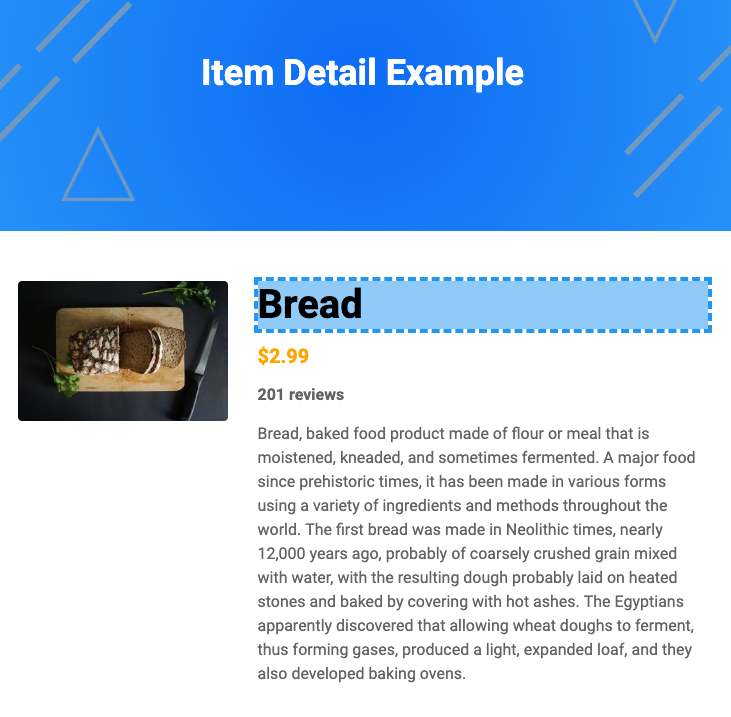
Just move the mouse to the target detail page, and click the items that we mentioned above.
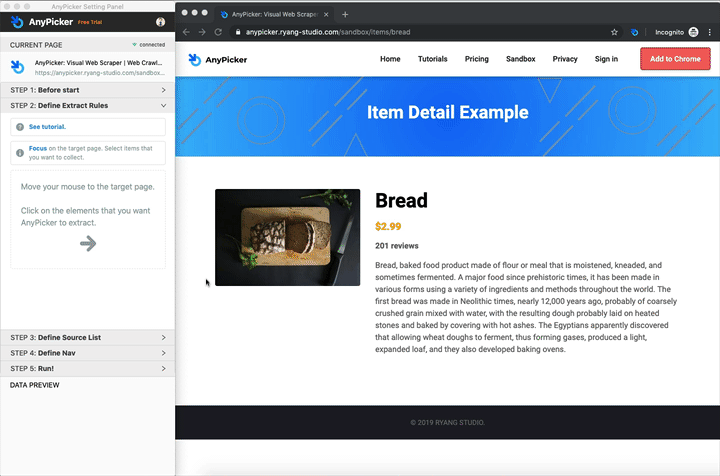
Remember that each item we selected will generate a rule of defining a column in the result excel.
2. Remove the unnecessary items.
One of AnyPicker’s HTML element extracting features is that AnyPicker will separate each item of a large container. So maybe in this step, we get more things. Just remove it in the Setting Panel.
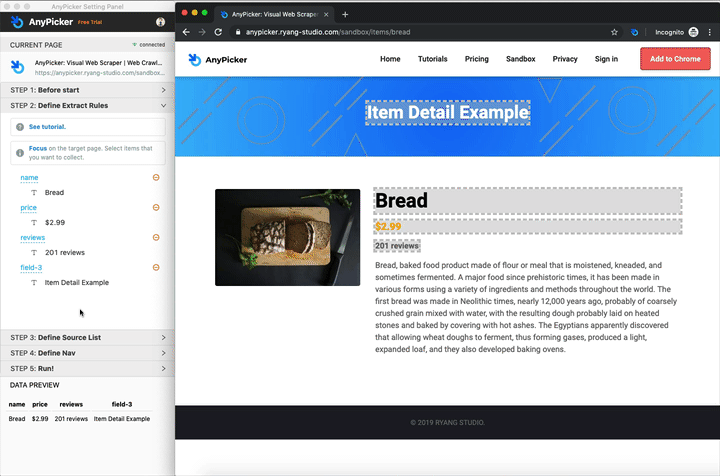
3. Set the columns name.
Change each field name (column name) to a more meaningful name and then check out the DATA PREVIEW block at the bottom. It will show you one-row data.
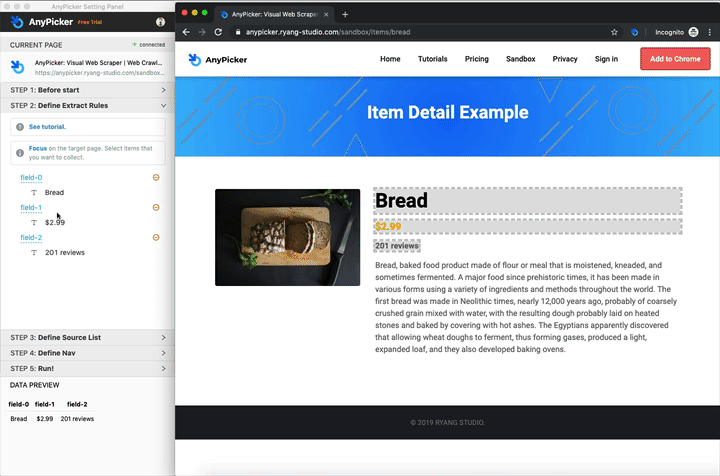
Now go to the Next Step!